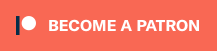When it comes to using your cell phone while traveling abroad, it’s hard to escape the feeling that you can’t win, that the cellular deck is stacked against you. Somewhere along the way, no matter what your strategy is, you’re going to face some sort of fee that makes you scratch your head in wonder, amazement or just plain irritation. Is it the $18.95 per megabyte fee for international data? Is it the $4.99 per minute for international calls? Is it the one country not on your international calling plan that just happens to be the country to where you’re traveling? I’m looking at you Fiji. When I consider the machinations of international calling, I can’t help thinking of Joshua, the computer in the 1983 movie “Wargames.” “The only winning move is not to play.”
That’s not really an option. If you’re going to travel internationally, you are almost certainly going to need to make and receive phone calls. Most of us do not go completely off the grid, nor do we want to. The phone is the lifeline.
Welcome to the wonderful world of using wifi to make calls.
I’ve already noted that when it comes to using wifi to make calls, we’re still very much in the digital Wild West as a stand-in for cellular service. However, if you are going to dig into your phone’s settings and turn off its ability to send and receive cellular data, there are solutions that can make using wifi to make calls when traveling abroad a very workable solution.
On our film’s production swing through Australia and New Zealand, most of our phones had the cellular functions turned off for most of the journey. Wifi worked for us most of the time, and not just for conventional internet usage. Our workflow can be explained with these tips you can use when you travel and are using wifi to make calls.
1. Plan your app map
Since the quality and speed of your wifi will vary greatly depending on your destination and your route, you should make plans to download and install any apps you plan to use before you leave. Once again, this tip falls squarely into the land of “do as I say, not as I did,” territory, saying this as someone who spent more than an hour on the Ghan railway as we pulled out of Adelaide on the way to Alice Springs attempting to download a communications app. I thought the 25 hour trip was slow, but downloading a working version of the app I needed gave that a run for its money. Take the time to do this in the comfort of your own home, where you rarely have to wonder just how many people are jumping on your bandwidth. Speaking of apps…
2. Five of a kind
My favorite basic go-to communications apps right now all have one thing in common: they can all be used for wifi texting (SMS) , phone calls and data transfer over wifi, without ever needing to turn on access to the cellular network. Those apps are:
- Facebook Messenger
- What’s App
- Google Hangouts
- Apple’s iMessage/Facetime
- Viber
These are all apps that allow you to make what are essentially internet based phone calls, texts and/or video calls. Be aware that video carries much more data than an audio signal, so your video calls may hang quite a bit. Video is a relatively new duck in the pond, but it’s in the rotation right now as a family member is in Spain and Portugal, and I’ll let you know the results (you are also more than welcome to post your reviews below in the comments section).
For iPhone users, I also want to pass along what seems to be a hidden secret of FaceTime… the ability to make audio-only calls. I actually use this all the time, even when firmly planted in my own home country. The clarity of the calls is actually much, much better than that of the cellular signal. It reminds me of what landline based phone calls used to be like back in the days when Sprint had those pin drop ads.
Did I say something about large amounts of data? Aha, here comes the big warning.
3. Watch those wifi rates with eagle eyes.
When we were shooting near King’s Canyon in Australia’s Northern Territory, the local (and only) hotel for more than one hundred kilometers in any direction had no cellular service, and a wifi rate of $20 AUD for 200 megabytes. Even a less than savvy computer user probably has an inkling that this is not a lot of data. As an example, one picture shot on your phone’s camera usually has a file size of about 2MB. Now imagine what a streaming movie, a ten minute phone call or a video call would cost before you top out. I would suggest that in many cases at hotels, wifi is a negotiable charge. It’s usually the first perk you get when you join their rewards program. And as much as you want to use wifi in the privacy of your room, it’s often free in at least the lobby area. If you’re traveling in urban areas, the overwhelming likelihood is that you will be within walking distance of a cafe with free wifi, or at least wifi for the price of a cup of coffee. Glom on, I say. Glom on.’ That said, you may have noticed that I didn’t recommend any apps that help you find wifi signals. There’s a big reason for that, and it’s the next tip…
4. Beware of unfamiliar wifi signals
Just because you find a wifi signal on the street that says it belongs to the cafe on the corner, you should treat this information with several grains of salt. Just because in the list of thirty locked wifi signals, one doesn’t have a password, you should hesitate before diving in.
When using wifi to make calls or access the internet, open wifi signals are one of the biggest threats to your data security on the road. Latching onto these signals from unknown sources is the quickest way for identity thieves and hackers to gain access to the files on your computer, tablet or phone, your personal information and your personal information. I will never, under any circumstances, log into an unfamiliar wifi signal without verifying it’s validity with the source. You should adopt the same strategy.
5. The broken record continues
Wifi is a patchwork. It fades quickly and you can’t use it with the same freedom that you would otherwise have with a cellular signal. It makes mobile mapping difficult, for example, not to mention turn by turn directions, Periscope streaming and waypointing. The workaround is, perhaps distressingly, low tech. I need to stress this point again – hard copies of everything are your bedt friends. Printed copies of important locations, directions and reservations will be some of your most valuable travel documents. Coming in a close second are screen caps of this same information. You can use both iPhone and Android devices to make instant screen caps of maps, flight reservations and flight numbers, exterior shots of your hotel for points of reference and almost anything else you need to access information-wise without having to be online. if you’re willing to plan ahead. And I’m going to adopt the fuddy duddy approach here, with my fuddy duddiness in full bloom. If you’re traveling internationally and you’re glued to the phone so much that access to its wonders becomes an issue, you’re kind of missing out on the travel experience at least a bit, aren’t you? The phone is a travel necessity, and the apps you can put on it can greatly enhance your experience, but metree out the wired part of your travels, and you may find that the wonders of wifi will be there for you when you need it, and will also save you a lot of money on the road.
Onwards
What are your experiences using wifi to make calls while traveling. Post your comments below and share this post.